I’ve been lucky enough to be playing with an HP TouchSmart TX2 Tablet PC for the last couple of weeks.

This is my simple attempt to answer some of the many questions I get about using my tablet pc on set. I am not an expert, I am just using a system that works for me at this time. But the system, like myself, hopefully, is forever evolving.
 | ||||||||
 | ||||||||
|

I will not be doing a full review of the unit as it ships for the simple reason that one of the first things I did was rebuild it with the Windows 7 Release Candidate so I could look check out the new Windows Touch experience on a multi-touch capable machine.
That is not to say that I am not going to review it here – just that I won’t be reviewing the software that ships on the device. I am going to break the review into two parts. In Part 1 – this post – I’ll give you a tour of the TouchSmart TX2 hardware. Part two will drill down into the Windows Touch experience you will find with Windows 7 on a Multi-touch capable machine.
The HP TouchSmart TX2 – or TX2 for short – is a Tablet PC that is firmly aimed at the consumer market. It has been built with media and ease of use in mind. It begs to be touched. It also has a stylish finish that will look more at home in the living room than the board room. Check out the graphic on the lid.
On the front bezel you will find the power switch, IR Receiver, and the usual jacks and a hardware switch for the wireless.
But hang on – on closer inspection the three jacks are not that usual after all. Left-to-right the first 3.5mm jack can be used either as an optical output to hook into your home theatre system or for ![]() your headphones. The middle one can be used for a second pair or headphones which is a nice touch on a media notebook. the third jack is a microphone line in.
your headphones. The middle one can be used for a second pair or headphones which is a nice touch on a media notebook. the third jack is a microphone line in.
The keyboard is fairly standard, as is the touchpad in front of it. One nice touch is the hardware button directly above the touchpad, which can be used to disable or enable it. I like the placement. I frequently disable and enable the touchpad when I am typing on my mobile devices because I have a bad habit of tapping the touchpad with my thumbs and this can move the cursor. The placement on the TX2 is excellent and the little picture of the touchpad next to the button glows white when the touchpad is enabled and red when it is disabled.
Above the keyboard on the left side are three hardware buttons for volume down, mute and volume up.
 On the right side of the screen there is a fingerprint reader and three hardware buttons. I did not install the button driver in Windows 7 as I don’t know if it is going to be the same as the Vista one or not and I didn’t want to set false expectations.
On the right side of the screen there is a fingerprint reader and three hardware buttons. I did not install the button driver in Windows 7 as I don’t know if it is going to be the same as the Vista one or not and I didn’t want to set false expectations.
On the top edge of the screen there is a webcam, flanked on either side by two microphones in an array. Microphone arrays are by far superior to single microphones for voice applications so this should make the TX2 excellent for use with Skype, Live Messenger or other voice applications.
At the base of the screen there are two Altec Lansing speakers and the sound quality is really pretty good for a notebook.
On the right side there is the stylus, one USB port, the network port, a proprietary expansion port, a VGA connector and a vent.
On the back there is a modem jack, two more USBs and the lock port.
 On the left side there is the power in, a card reader (SD, Memory Stick and MS Pro, MMC & XD) and a PC Express slot. There is also a CD/DVD burner.
On the left side there is the power in, a card reader (SD, Memory Stick and MS Pro, MMC & XD) and a PC Express slot. There is also a CD/DVD burner.
Tucked away in the PC Express slot is one of my favourite features. A little remote for Media Center. Isn’t it cute?
 The hinge is very sturdy and the TX2 does not suffer much from the wobbly head that plagues most convertibles. On either side of the keyboard there is a little raised peg. Once the screen is rotated around the magnetic latch clicks into place the two pegs fit into recesses on the lid which gives the device a nice secure feel in slate mode.
The hinge is very sturdy and the TX2 does not suffer much from the wobbly head that plagues most convertibles. On either side of the keyboard there is a little raised peg. Once the screen is rotated around the magnetic latch clicks into place the two pegs fit into recesses on the lid which gives the device a nice secure feel in slate mode.
There is a lot to like about the TX2. Below are some of the highlights for me.
On the down side:
Over all a good home machine that will handle all the browsing and media that you throw at it with ease and will also not balk at a bit of gaming. The multi-touch experience is great in Windows 7 – but that will be the topic of my next post.
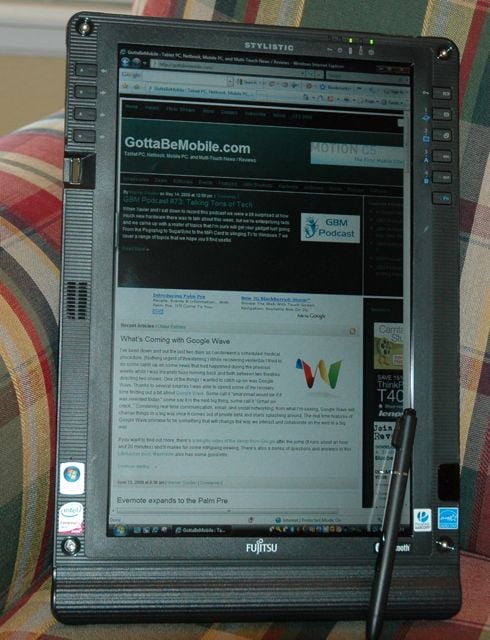 Upon returning from a trip down south, I was pleased to find a box from Fujitsu waiting patiently for me. As any geek worth his salt would do, I immediately opened it up and was pleased to find an ST6012 Tablet PC!
Upon returning from a trip down south, I was pleased to find a box from Fujitsu waiting patiently for me. As any geek worth his salt would do, I immediately opened it up and was pleased to find an ST6012 Tablet PC!
I’ve only had the ST6012 for a couple of days, but my initial impression is very positive. I’ve found the ST6012 to be extremely light and have just about every option I could possibly want: SD card slot, a dedicated PC card slot, smart card reader, lots of configurable buttons on both the right and left side of the screen, and a very nice 1280 x 800 indoor / outdoor display. In addition, the standard 6-cell battery is giving me between 4 and 5 hours of battery life. An optional 9 cell high capacity battery is also available. An optional web camera (not on this eval unit) is also available.
The only negative I’ve found is that the 1.4 ghz Core 2 Duo Ultra Low Voltage tablet pc runs a bit sluggish. This evaluation unit only has 1 gb of RAM and it has an 80gb HDD, so that doesn’t help much either. In addition, the ST6012 is running 88 processes out of the box on this Vista Business factory installation. Upgrading the RAM and going with an SSD certainly would help things. I might install Windows 7 on this Tablet PC just to try the performance and inking, but will mostly concentrate on the Vista installation for purposes of my review since Windows 7 isn’t out yet.
It certainly is light weight and quiet though, and is a joy to hold in my hands. Inking is also quite smooth. The felt cloths in the back are a welcome change from other tablet pcs.
Stay tuned for more on the ST6012, including some pictures, more impressions, and an InkShow. Post any questions you have and I’ll try to address them in future articles.
by Thomas Ricker, posted Jun 12th 2009 at 4:22AM
Archos attempt to resurrect the UMPC category of devices got off to a good start yesterday in Paris with the launch of its 16-mm thick Archos 9 pctablet -- a 8.9-inch 1024x600 pixel tablet riding an 800MHz or 1.2GHz Atom Z515 processor, 1GB of memory, up to 120GB disk, webcam, Bluetooth 2.1, 802.11b/g WiFi, and SIM card slot for WWAN connectivity. Archosfans just posted a video of the Archos 9 prototype in action and honestly, that resistive touch-screen looks pretty damn impressive to finger taps. However, since it's running Windows 7, a full-blown desktop OS, you'll still need to pull out the included stylus on occasion to interactive with the Windows 7 UI or applications designed for a mouse and keyboard. Fortunately, the Archos 9 offers an optical mouse on the right-side bezel and left and right mouse keys along the left. Other notable highlights include a removable battery of undetermined capacity, a docking port for added expansion (Ethernet, 2x USB, VGA output), stereo speakers, and an adjustable kickstand for viewing video or working on the Archos 9 with attached USB keyboard and mouse. The Archos rep says it'll be priced between €450 and €500 when it ships around the time Windows 7 launches at the end of October. What we're wondering is how much finger-friendly UI customization will be included by Archos and how they plan to market the device to consumers who already own smartphones, laptops, and even netbooks. Video after the break.


Walk and type at the same time!
Walking upright is a sure sign that you're evolved, but we think you should take it one step further and walk upright while computing. The Connect-A-Desk is a new product that gives you the ability to use your laptop with both hands free, to type while walking or standing. Includes the laptop harness & desk, everything you need to use your laptop computer while standing. Works with any size laptop, notebook, or tablet computer.  Adjustable to fit any size person. Quick and easy to put on and take off and ergonomically designed for comfort. It's truly mobile and portable, no need for a laptop cart or stand.
Adjustable to fit any size person. Quick and easy to put on and take off and ergonomically designed for comfort. It's truly mobile and portable, no need for a laptop cart or stand.
Connect-A-Desk makes any laptop truly mobile. Taking notes with a full size keyboard while having the ability to move around can be of great value to almost any laptop user.
http://www.thinkgeek.com/computing/bags/a988/?cpg=ab
| Buy this and earn 125 Geek Points!
[ what's this? ] |
 |  Folds flat to save space | |
It's a blockbuster, an instant classic, a camp comfort juggernaut!
You can't beat the value or practical goodness of this Chair. It's padded, and a generous 32 x 19 x 34"h., with padded armrests.
And don't get up... the folding side table offers a cup holder and sturdy place to rest a plate of food. Folds flat for transport / storage. 250-lb. capacity. Weighs 12 lbs., 7 ozs.
Bid Today!
Bluebeam PDF Revu Standard Edition Bluebeam PDF Revu Standard Edition is the ideal PDF solution for firms that need a smart, simple and affordable solution to create, view, markup, and edit PDF files. Bluebeam adds buttons to the toolbars of Word, Excel and PowerPoint for one click PDFs and batch creation. For all other Windows files (WordPerfect, Outlook, image files, etc.) Bluebeam includes the Bluebeam PDF printer. Writing files to PDF and nine other file formats is as simple as printing a file. Standard Edition includes an intuitive PDF viewer, markup tool and PDF editor. See the Bluebeam difference  starting at $149 as low as $49/seat with volume discounts
|  |
| FAQ's General Product Questions
General Product Questions
Bluebeam PDF Revu Standard Edition is an accurate, inexpensive PDF converter ideally suited for Microsoft Office users and AutoCAD LT, Inventor, MicroStation, Pro/Engineer and Unigraphics users. Bluebeam PDF Revu Standard Edition creates high resolution, printer-ready PDF files and uses predefined page settings to simplify PDF creation from AutoCAD LT--With Bluebeam PDF Revu Standard Edition there is no need to make adjustments to create an accurate PDF. Bluebeam PDF Revu Standard Edition installs buttons in the toolbar of Word, Excel, PowerPoint and AutoCAD LT for one-button conversion. Bluebeam PDF Revu Standard Edition version 2 converts files to 10 formats including PDF, TIF, JPG, BMP, PSD, PNG, GIF, EMF, WMF, and PCL. Click here to download the Bluebeam PDF Revu Standard Edition User Guide Bluebeam PDF Revu Standard Edition v 1 customers who want to purchase an upgrade to Bluebeam PDF Revu Standard Edition can call Bluebeam sales directly at 626.296.2146, fax a purchase order to 626.398.9210, or email a purchase order to sales@bluebeam.com. Click here for a complete list of Bluebeam PDF Revu Standard Edition upgrade pricing. Bluebeam PDF Revu Standard Edition installs buttons in your AutoCAD LT, Word, Excel and PowerPoint toolbars. Users click these buttons to: Yes. You can create a PDF file from an application even if you don’t see the Bluebeam buttons in the toolbar. Bluebeam PDF Revu Standard Edition includes the Bluebeam PDF printer that converts any Windows file. Simply print your Windows file to the PDF Printer to convert. Bluebeam PDF Revu Standard Edition integrates with AutoCAD LT 2002, 2004, 2005, 2006, 2007, 2008 and Microsoft Office 2000, XP, 2003, 2007. The 64-bit version of Bluebeam PDF Revu Standard Edition is compatible with Windows XP x64 and Vista x64. Revu does not plug-in to 32-bit applications on a 64-bit OS, i.e. MS Office. Bluebeam PDF Revu Standard Edition can be installed in non-English versions of AutoCAD LT and MS Office, but it has not been localized for non-English languages. This means that Bluebeam PDF Revu Standard Edition will operate in non-English versions of software, but all menus, dialog boxes, etc. will be displayed in English. Because Autodesk restricts third-party developers from working with AutoCAD LT, Bluebeam PDF Revu Standard Edition does not include plug-ins for AutoCAD LT. Bluebeam PDF Revu Standard Edition was designed with predefined page settings for AutoCAD LT, thus it creates very accurate PDF files from AutoCAD LT without being a plug-in. Bluebeam PDF Revu Standard Edition also installs Bluebeam buttons into AutoCAD LT toolbar so PDF creation is fast and easy. Yes, you can convert AutoCAD files with the Bluebeam PDF printer included with Bluebeam PDF Revu Standard Edition. However, AutoCAD users will not get the same features that are available in Bluebeam PDF Revu CAD Edition including: No, you don’t need any additional software to make PDF files using Bluebeam PDF Revu Standard Edition. Though Adobe Systems Corporation created the PDF file format, they publish the PDF specification and rely on companies like Bluebeam Software to make tools for specific industries. While it is possible to create a PDF file from within your CAD program using the full version of Adobe Acrobat, the conversion process is not straightforward. Bluebeam PDF Revu Standard Edition uses predefined page settings to simplify PDF creation in AutoCAD LT. Bluebeam PDF Revu Standard Edition also adds Bluebeam Buttons in AutoCAD LT so users can create PDF files quickly and easily. Click here to view a product comparison chart. DWF is a collaboration tool provided by Autodesk where the parties wish to share and distribute design data with each other. It has features designed specifically for that purpose where design information is critical to the discussion and workflow. PDF is a great solution for those who wish to distribute their designs and drawings in an electronic format both internally and externally. It is a light-weight format that has already been accepted in the community for the distribution and archiving of small format documents. As such, it makes sense to use this same standard for the large-format drawings generated by that same community to prevent format proliferation. PDF is a well understood format, does not require any additional viewer installations (as most people already have the free Reader), and with Bluebeam, you can send a high-quality PDF drawing that can not only be viewed but sent directly to a large format plotter without concern. Moreover, the static nature of the PDF drawing allows it to be used for review and archiving purposes where the content originator intends a higher level of control and security. With Bluebeam PDF Revu CAD Edition, AutoCAD users can convert DWG files to both PDF and DWF. An average drawing (e.g., 1-2 Mbyte file), will convert into a PDF file of 100-200 Kbytes. As the drawing file grows, the PDF grows at approximately 1/10th the size. Please note that this conversion ratio may be affected by the number of images in the drawing and/or the type of drawing entities present. Please see the Pricing and Purchasing page for a complete pricing chart. Bluebeam Software provides free e-mail technical support and access to our web site knowledge base for all registered users of Bluebeam PDF Revu Standard Edition. Yes. Bluebeam PDF Revu Standard Edition maintenance customers receive enhanced technical support and free upgrades for one year. Maintenance can be renewed each year. Click here for maintenance pricing. When you purchase a license for Bluebeam PDF Revu Standard Edition you receive a license certificate by email. This certificate contains a serial number and product key that you can use to register the 30-day trial for unlimited use. It also contains a link to download the software if you haven’t already done so. Product Features Questions
CAD Edition – Desktop solution that fully integrates with AutoCAD, SolidWorks and MS Office Standard Edition – Desktop solution for AutoCAD LT and MS Office. Bluebeam PDF Revu Standard Edition is a PDF Printer with predefined settings for AutoCAD LT, MicroStation, Inventor, Pro/Engineer, and Unigraphics files. It installs buttons in the toolbars of AutoCAD LT and MS Office applications to simplify file conversion. Bluebeam PDF Revu includes enhanced features for AutoCAD or SolidWorks users including batch creation, security, text stamps, bookmarks, hyperlink transfer, email/FTP tools, etc. Batch PDF creation is not available with Bluebeam PDF Revu Standard Edition. Bluebeam PDF Revu CAD Edition users can batch create PDF files from within AutoCAD or SolidWorks. Bluebeam PDF Revu Standard Edition includes plugins for Word, Excel and PowerPoint and has enhanced features. Users can add text stamps, transfer hyperlinks, create bookmarks, attach files and password-protect PDF files made from MS Office applications. With Bluebeam PDF Revu Standard Edition, users can create password-protected PDF files from MS Word, Excel and PowerPoint. To do this, click the 2nd Bluebeam button in the toolbar (Change Conversion Settings), then click "PDF Security." Complete the form and when finished, click "Create File" to generate the PDF. Yes. Bluebeam PDF Revu Standard Edition includes Bluebeam Stapler PDF binding tool. This tool allows you to combine multiple files (PDF, CAD, Office, Windows files) into a single PDF file. Click here for instructions. Bluebeam PDF Revu Standard Edition converts files to 10 file formats including PDF, TIF, JPEG, BMP, PSD, PNG, GIF, EMF, WMF and PCL. With Bluebeam PDF Revu Standard Edition, you can create your own custom watermarks with the Stamp Editor and place watermarks on PDF files made from Word, Excel and PowerPoint. Click the 2nd button in the Bluebeam toolbar (Change Conversion Setings), click the "Text Stamps" tab, click "Add" then select a predefined stamp or create your own by clicking the "Edit Stamp" button. Once you’ve selected the stamp and location on the file, click "Create File" to generate the PDF file. Yes, by default hyperlinks in Word, Excel and PowerPoint files will transfer to the PDF file. Bluebeam PDF Revu Standard Edition automatically creates bookmarks based on the Table of Contents in Word documents, Sheet names in Excel spreadsheets and Slide Titles in PowerPoint slides. Yes. Bluebeam PDF Revu Standard Edition includes a Stamp Editor. The Stamp Editor allows you to create and save your own customized text stamps and watermarks. Customization options include text, color, graphics, rotation, opacity, etc. The Stamp Editor can be located from the Start menu, Programs, Bluebeam Software, Bluebeam PDF Revu Standard Edition, Stamp Editor. Bluebeam Express is a tool that allows you to easily convert and share files. Bluebeam Express includes an email & FTP manager and Blue-print™ Printing Service. Blue-print allows you to submit a converted file to an expert reprographer for professional printing from the MS Office interface. Yes. With Bluebeam PDF Revu Standard Edition you can create accurate PDF files from CAD applications. Bluebeam PDF Revu Standard Edition also includes predefined page settings for top CAD applications including Microstation, Unigraphics, Pro/Engineer and Autodesk Inventor. Yes. Bluebeam PDF Revu Standard Edition can convert any Windows file with the Bluebeam PDF printer. Simply print your Windows file and select Bluebeam PDF printer to convert. For added convenience we installed Bluebeam buttons into MS Office programs (Word, Excel, PowerPoint). You may find a combination of Bluebeam products will best fit the needs of users in your company. Bluebeam offers three desktop solutions and a server based solution to meet the needs of all users. Bluebeam PDF Revu CAD Edition is a plugin for AutoCAD or SolidWorks. Bluebeam PDF Revu Standard Edition is the product for AutoCAD LT, MS Office and other CAD programs like Inventor, MicroStation, Unigraphics and Pro/Engineer. Click here to view our product comparison chart. PDF Viewing and Markup Questions
Revu allows users to view and markup PDF files. Using the Bluebeam Printer, these marked up files can be saved as a PDF, TIFF, Bitmap, JPG, PNG, GIF, EMF, WMF, SDP, or PCL files. Using the Bluebeam Printer in your printers menu, you can convert any file to a PDF. Bluebeam's text editing features allow users to both change text in a PDF file and mark text when proofreading a document. With the release of 5.5, users can add, delete or replace exisiting text in a PDF. When proofreading, users can mark text using strikethrough, underline and insert marks to correc tthe original document. Revu includes the following markup features: Drawing pen, highlighter, insert notes, insert text, insert images, insert files, lines, polylines, callouts, leader lines, rectangles, ellipses, polygons, and clouds. Users can change the line and fill color of markups by selecting from 40 pre-set colors, or by creating their own custom color. Additionally, Revu allows users to adjust the opacity, line width, line style type, and size of markups. Text font, size, alignment, style, and color can also be adjusted. Revu automatically remembers annotation properties and saves as default using Dynamic Default™ technology. Users may add frequently used markups and tools into the "My Tools" section of the "Tool Chest" tab. These tools will be saved settings and remain in the "My Tools" section the next time the user opens up the Revu application. Revu includes a vertical and horizontal ruler (which can be displayed in both Metric and English systems) in the viewing screen. The "Measure Tool" feature can also be used to measure the length, area, perimeter, diameter, and angle of specific sections of the drawing. Revu's "Document Restrictions Summary" allows the author to set permissions in the following categories: Printing, Changing the Document, Assembling the Document, Copying or Extracting Content, Extracting Content for Accessibility, Responding to Markups, Filling in Form Fields, Signing the Document, and Creating Template Pages. Users have several options for navigating between the different pages in a file. Users can go to the "Thumbnail" tab to the left of the drawing, go to the "Bookmarks" tab (if bookmarks are include in the PDF), go the the "View" menu and then select "Navigation" and use the navigational buttons or type in the page numbers in the search field located on the bottom right side of the drawing. PDF filenames are displayed in tabs above the horizontal ruler so users can easily switch between open PDF files. Revu offers the following page viewing modes: Single Page Mode, Split View, Continuous Page Mode, Side by Side Mode, and Continuous Side by Side Mode. Pages may also be rotated clockwise or counterclockwise. Revu can support any page size. Yes, Revu includes a "Bookmarks" tab so that users can easily navigate to bookmarked pages in their files. Yes. Once you have completed marking up your drawing in Revu, it can be saved in 10 different file formats by using the Bluebeam Printer. You will, however, need your drawing to be in PDF format in order to view and mark it up in Revu. You can create this PDF by using the Bluebeam Printer in your printers list or the "Create PDF" button (for AutoCAD and SolidWorks users). Once you've completed marking up the PDF version of your drawing in Revu, it can be saved as a PDF, TIFF, Bitmap, JPG, PNG, GIF, EMF, WMF, SDP, or PCL file. Bluebeam PDF Revu is sold in two editions: CAD Edition and Standard Edition. Links to each product's price chart are below: Bluebeam PDF Revu AutoCAD Edition Bluebeam PDF Revu Standard Edition Absolutely. Bluebeam Software offers 30-trials of all its products. To download a trial of the product of your choice, go to http://www.bluebeam.com/web07/us/downloads/. US and Canadian customers can purchase Bluebeam Software products through the Bluebeam website or by contacting the Bluebeam sales department at (626) 296-2146 or sales@bluebeam.com. International customers can purchase Bluebeam Software through our worldwide network of resellers. To find a reseller that services your area, go to http://www.bluebeam.com/web07/us/resellers/. Revu is only sold along with our PDF creation software and is not sold separately. Bluebeam recommends that non-CAD users purchase Bluebeam PDF Revu Standard Edition with Revu - our lower price PDF solution. Standard Edition comes with a full version of Revu, and has the added feature of converting Office files to PDF and 9 other formats. Click here for pricing information on Bluebeam PDF Revu Standard Edition. Markups made in Revu become part of the PDF file and can be seen in any PDF viewer. However, the only way to use Revu's unique markup features is by opening the PDF in Revu. Bluebeam has video tutorials that you can view to learn how to use Bluebeam PDF Revu. To view all our video tutorials, go to http://www.bluebeam.com/web07/us/resources/videos.asp. License Questions
Yes, Bluebeam has a server-based PDF solution called Bluebeam Conversion Server. Click here for more information. Yes. You may transfer Bluebeam PDF Revu Standard Edition by uninstalling the software from one workstation (provided it is connected to the Internet), which will free up the license key, and installing the same version of the software onto another computer. Use the same serial number and product key to register the software. If you uninstall our software from a computer that is not connected to the Internet please contact support@bluebeam.com so one of our associates can assist you. If your hard drive crashes and you need to transfer Bluebeam PDF Revu Standard Edition to another computer please contact Bluebeam support for assistance. You may email support at support@bluebeam.com with a brief explanation of the problem and your serial number. One of our support associates will assist you so you can reinstall and register the software on another workstation. Product Maintenance Questions
Maintenance customers receive free major and minor upgrades, free phone and email technical support. Maintenance is purchased on an annual basis and renewable. Click here for Bluebeam PDF Revu Standard Edition maintenance pricing. Customers that wish to have the most up-to-date version of Bluebeam PDF Revu Standard Edition software will save money* by purchasing maintenance because they receive free upgrades as opposed to purchasing upgrades with each new major version release. Maintenance customers also receive unlimited phone and email technical support for all users. *Example 1: 5 seats of Bluebeam PDF Revu Standard Edition: $645 Annual Maintenance for 5 seats: $195 Upgrade price for 5 seats: $325 Customers that choose maintenance with their 5 seats of software will save $130 with each version upgrade and benefit from unlimited technical support. *Example 2: 25 seats of Bluebeam PDF Revu Standard Edition: $2225 Annual Maintenance for 25 seats: $675 Upgrade price for 25 seats: $1125 Customers that choose maintenance with their 25 seats of software will save $450 with each version upgrade and benefit from unlimited technical support. Upgrade Questions
Periodically Bluebeam releases two types of upgrades for the different software products that we develop and market. Bluebeam releases minor upgrades when we make small enhancements to an existing version of software. Minor upgrades are free of charge to customers that have purchased the same version of the software. For example, customers that have purchased v3 of our software can always upgrade from v3.1 to v3.3 or any other version 3 release of our software. Customers can get the latest minor upgrade for free by visiting our website and downloading the latest version of our software (You can also go to this webpage: www.bluebeam.com/pbpdfinstall). Our software is designed to overwrite the previous version of software found on a computer. If prompted for a serial number and password simply use the same codes from the digital license certificate we e-mailed to you when you purchased the last version of your software. Less frequently Bluebeam launches major upgrades of our software solutions. Bluebeam releases major upgrades when we have added significant new features to our software. Current customers can upgrade to the latest major version (A major version upgrade would be an upgrade from v2.8 to v3.1) by purchasing a discounted upgrade on our website or through Bluebeam Sales. Customers that are on Bluebeam annual software maintenance do not have to purchase upgrades as they receive all upgrades free of charge. Users can now also purchase annual software maintenance with their upgrades. This is a great option for customers that like to stay current with the latest version of AutoCAD or SolidWorks, which Bluebeam’s professional software solutions plug into. Customers that upgrade to the latest version of AutoCAD and SolidWorks but do not have the latest version of Bluebeam PDF Revu that plugs into that CAD version still create PDF files using Bluebeam’s PDF Printer Driver (Open up a drawing or document and select File, Print—or Plot—and select the Bluebeam PDF printer Driver. Proceed as if you were printing to a paper printer. Instead of printing out a page Bluebeam will convert the drawing or document on your screen to a PDF file). If you do not have the latest version of Bluebeam that plugs into AutoCAD or SolidWorks you will no longer see the Bluebeam buttons in your AutoCAD and SolidWorks toolbar. If you have a version of Bluebeam that is supposed to plug into an application and cannot see the Bluebeam buttons in your toolbar please follow these simple steps: |
| Feature List
|
| Pricing Bluebeam Volume Licensing Program Bluebeam software is registered on a per workstation basis with a node-locked license. Bluebeam offers discounts for volume purchases of 5 or more seats. These discounts are provided on a per transaction basis. When you include the Bluebeam Maintenance Program with your order you ensure that your employees have access to the most up-to-date features that Bluebeam offers plus additional support services.
Server vs. Desktop Installation Bluebeam PDF Revu Standard Edition is installed and licensed on the desktop. For more information about server based file conversion, see our Bluebeam Conversion Server product page. Upgrades for current Bluebeam PDF Revu Standard Edition users Bluebeam offers free upgrades to licensed users that participate in the Bluebeam Maintenance Program. Users with licenses that do not include maintenance receive discounted upgrade pricing. Customers only need to pay for major product releases (A major upgrade would be an upgrade from version 4.0 to version 5.0). Minor product releases are available for customers free of charge (A minor upgrade would be an upgrade from version 4.0 to version 4.7).
Technical Support and Maintenance Free technical support is provided to all customers through email at support@bluebeam.com. When you purchase the optional annual maintenance, your employees also receive free telephone support and upgrades to major version releases. See the description of maintenance below. About Maintenance Bluebeam Software has an annual maintenance program for Bluebeam PDF Revu. The Bluebeam Maintenance Program is available for all users. Here are some of the valuable benefits of signing up for the Bluebeam Maintenance Program: Premium Support You will receive premium phone and e-mail support from our experienced technical support staff trained to answer a wide range of CAD and PDF-related questions. Major Version Upgrades When Bluebeam Software releases a new major version of our software we will notify your company and provide upgrade license keys for you free of charge. Minor Version Upgrades When Bluebeam Software releases a minor update for our software we will notify your company and provide instructions to download the newest version of our software directly from Bluebeam. Renewal Option As a Bluebeam Maintenance Program participant your company will have the option to renew its maintenance agreement so your employees can continue to receive timely software updates and technical support. |
|